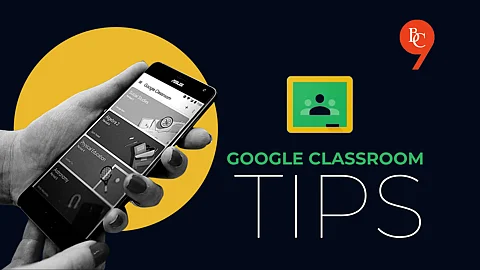
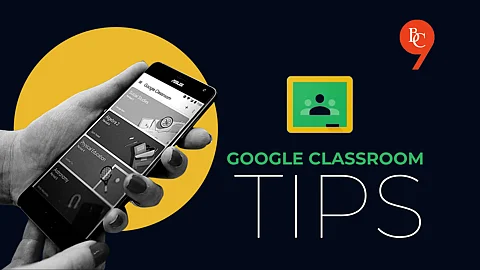
Google Classroom is slowly becoming the new norm for online schooling. In fact, despite the pandemic, lots of courses have decided to take up Google Classrooms for a more simplistic and organisational approach. It not only helps educators to track assignments but also allows students to communicate seamlessly with their professors. However, we don't blame you if you find yourself struggling with new features every now and then. Teachers, as well as students, find it challenging to keep up with the functions of Google Classroom.
Setting up Google Classroom
If you're new to the app, it isn't too tricky to set it up for yourself. Whether you're using a Windows or Mac device, you can download Google Classroom directly from a web browser. In case you're using it on your phone (iOS or Android), you can download it from your Play/App store. Your school or educator will send you an invite to join your respective Google Classroom. If you find yourself facing problems, you can contact an administrator at your school to resolve this issue. After you're ready with the setup, these are some steps that you can follow to improve your Google Classroom sessions:
Once you've enrolled yourself on a Google Classroom, you will have an option to customise your folders. You can rename, change colours and flag the folders that are currently in use. These techniques help in jumping right into the course when you're knee-deep in assignments. As you highlight the folders that are yet to conclude, you can colour those files you've finished to black or grey.
Google Classroom works better and in tandem with Google Apps. For the times you're planning to upload your assignment, make sure you do it with Google Docs or Google Sheets. You can find these apps on the Play/App Store. This way, you will not have to import or export a separate file onto the app. Using the app will help you put it out directly onto the Google universe.
A very useful tool, indeed! Once you turn in your assignment, you move the permission to the instructor. However, if you realise you've made an error or left out something crucial, you can simply unsubmit your assignment, make the changes and then re-upload it onto the drive again. However, note that your instructor can see when you've uploaded (or re-uploaded) your assignment! So make sure you do it within your deadline or stipulated time.
It may not be all that tough to figure out Google Classroom, but it is quite challenging to check your grades once you've submitted your assignment.
Every time your assignment is checked, you will receive an email from Google Classroom. However, if you've missed out on seeing that, you can Select Classwork and click on View your work. In the menu, you will find options where you can choose Returned with grade. You will see your grades and any comments that come with your returned assignments.
If you decided to leave your Google Classroom notifications in a default state, be prepared to be flooded with a flurry of updates once your class begins. It is always a wiser idea to customise your notifications for a more organised approach to your classwork. On checking notifications in your settings, you can disable the updates that you no longer want to be associated with. This includes the emails you receive alongside your Google Classroom notifications.
After a class is through, choose to un-enrol yourself from it. This move will allow you to create space for upcoming classes that are otherwise clogging up your drive. However, if you manage to accidentally un-enrol from your class -- don't worry, as you will not lose your essential files or documents. You can always re-enrol yourself with the original email. To make sure you successfully un-enrol yourself, you'll need to select > Classes. Choose the class in question and select More. Then, choose Un-enrol.
Several tips can help make your Google Classroom experience better. Practising some of these will help students, as well as teachers, benefit from their virtual schooling routine.
